Here's everything parents need to know about the new Disney+ parental controls. (Hint! You have a lot more options now.)
 When it was first released, Disney Plus did not have very many parental control options. Users had the ability to create individual profiles for each family member.
When it was first released, Disney Plus did not have very many parental control options. Users had the ability to create individual profiles for each family member.
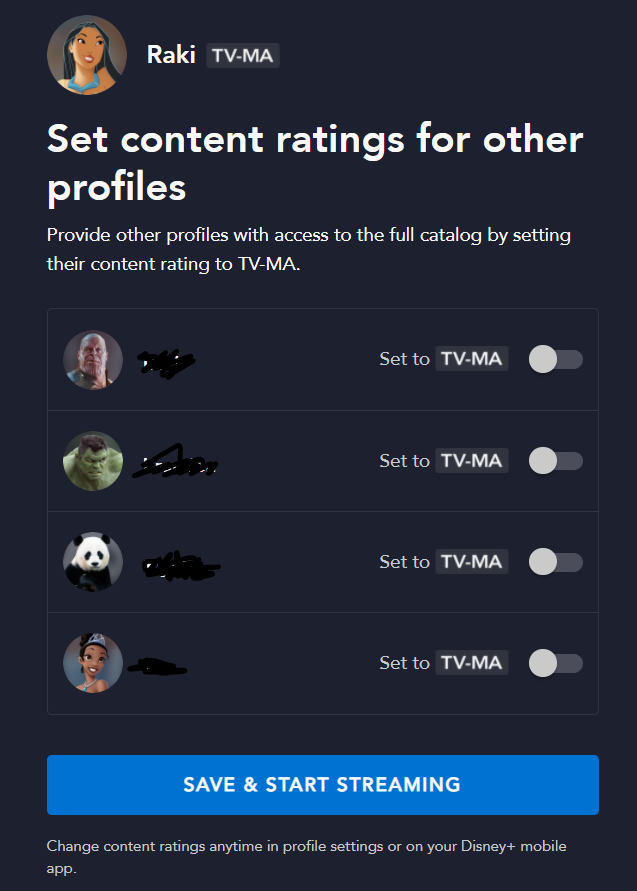 Parents had the ability to designate a profile as a “Kids Profile,” which allowed the child to only access content rated G, TV-Y, TV-Y7/Y7-FV, or TV-G.
Parents had the ability to designate a profile as a “Kids Profile,” which allowed the child to only access content rated G, TV-Y, TV-Y7/Y7-FV, or TV-G.
However, the main issue with Disney Plus was that, unlike its competitors, Disney Plus did not require a password or PIN when switching to another user’s profile, allowing children to access mature content by simply clicking over to a guardian’s profile.
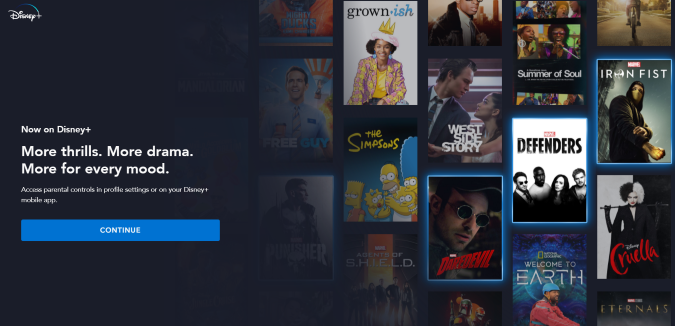
All Disney+ users will be prompted to change their parental control settings once they open the app for the first time on or after March 16.
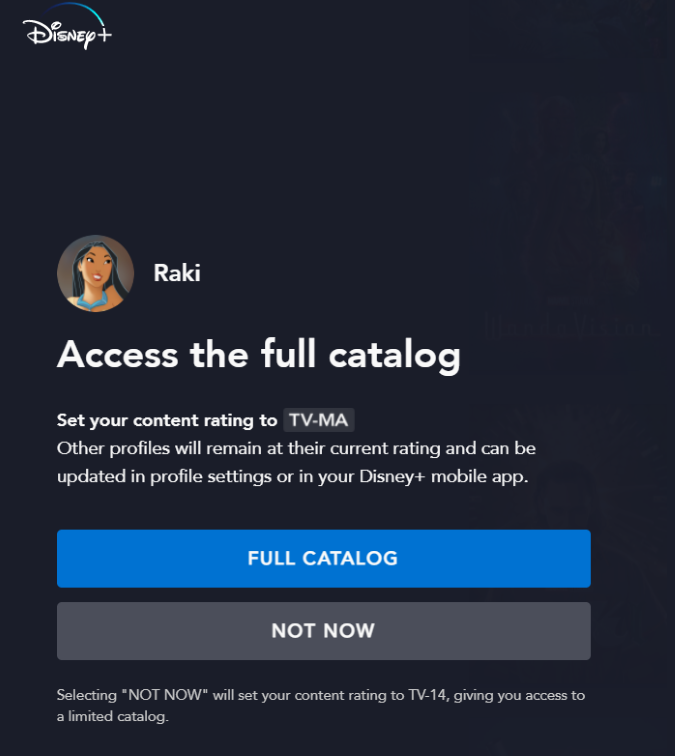
On March 16, 2022, Disney+ debuted Marvel live-action series titles that were previously available on Netflix. These shows — which are for mature audiences — include:
- “Daredevil”
- “Jessica Jones”
- “Luke Cage”
- “Iron Fist”
- “The Defenders”
- “The Punisher”
- “Marvel’s Agents of S.H.I.E.L.D.”
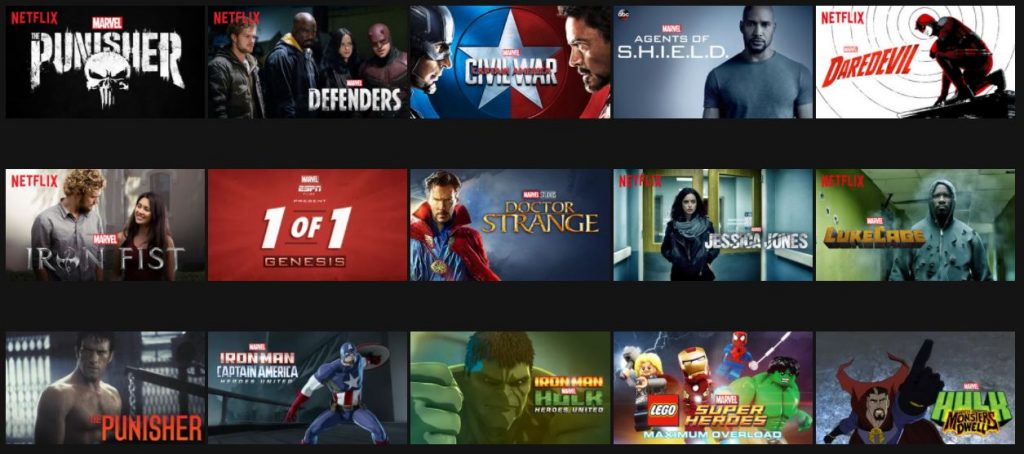
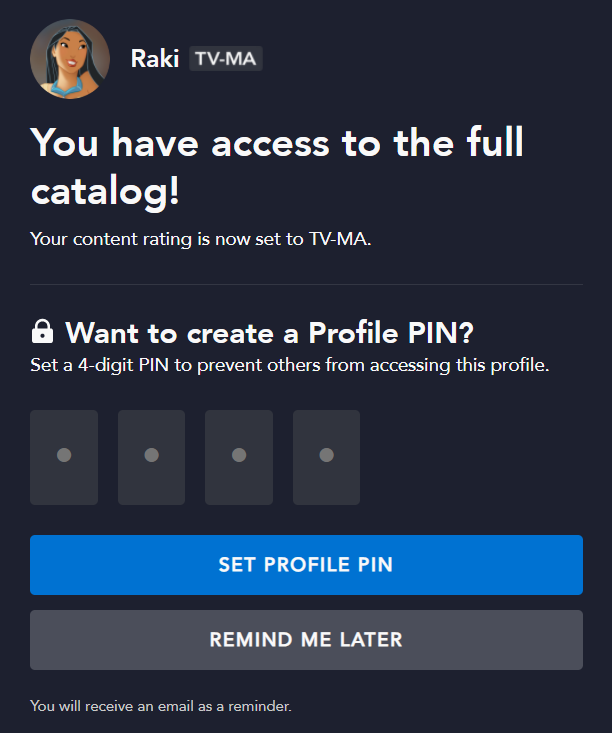
How to set new parental controls on Disney+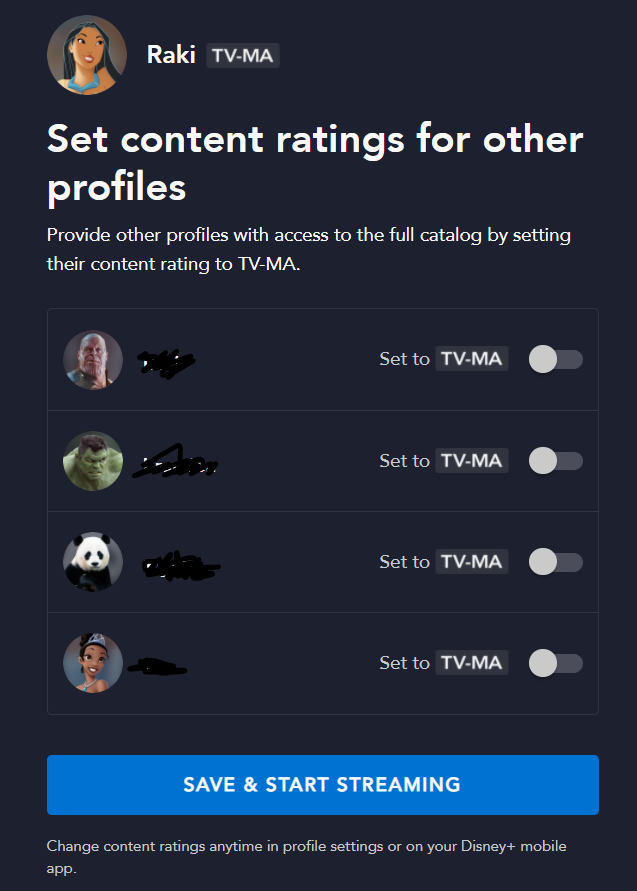
- Open Disney+.
- Disney+ will prompt you with a new setup for parent controls.
- You can select rating restrictions for all of your profiles.
- You can add a new PIN number to lock any profiles.
- Keeping the default settings will allow for any content with a TV-14 content rating.
- You can always change parental settings in the profile section of the app.
How to set content ratings on Disney+
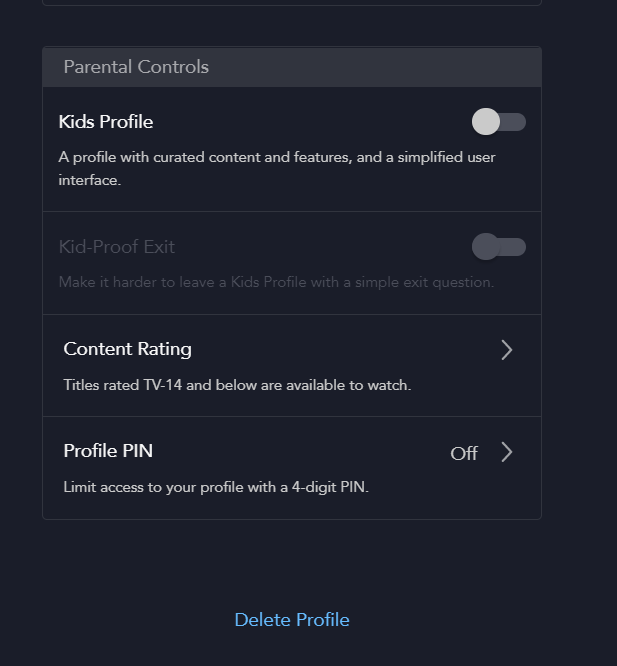
- Open Disney+.
- Click on your profile icon and choose “edit profiles.”
- Choose the profile you wish to edit.
- Under “parental controls,” select the “content rating” option.
- Enter your account password.
- Choose the content rating you’d like to set.
- Hit save.
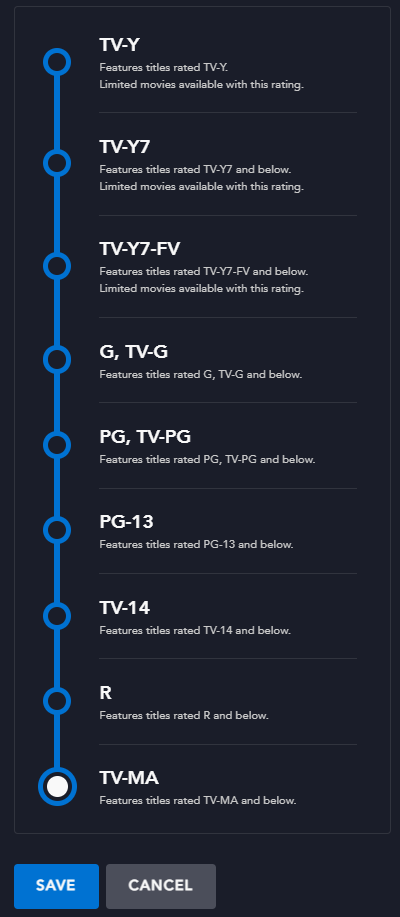
How to add a PIN to Disney+ accounts
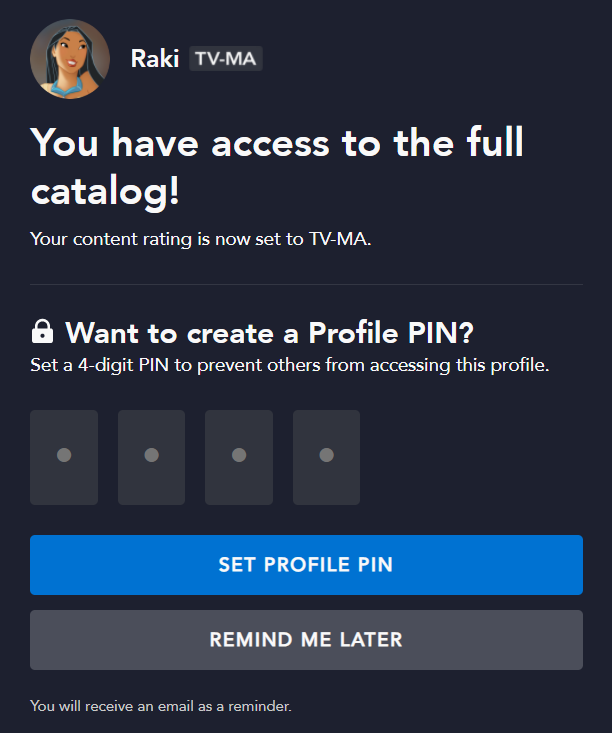
- Open Disney+.
- Click on your profile icon and choose “edit profiles.”
- Choose the profile you wish to edit.
- Under “parental controls,” select the “profile PIN” option.
- Add a new four-digit PIN to your account.
- You will need to enter a password to confirm the move.
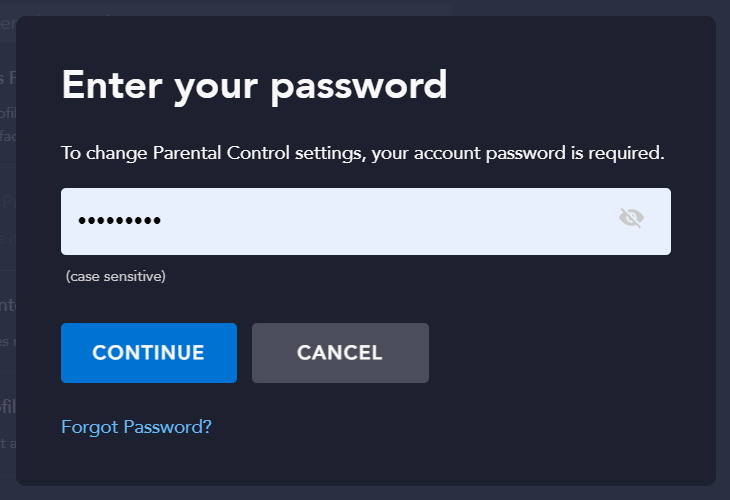
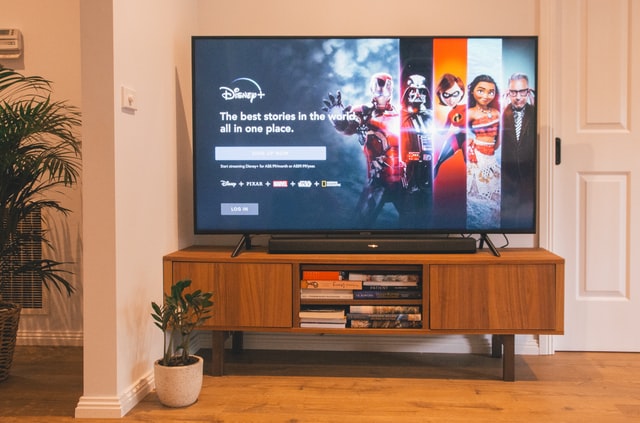
How do I change Parental Controls on Disney Plus?
All Disney+ users will be prompted to change their parental control settings once they open the app for the first time on or after March 16.
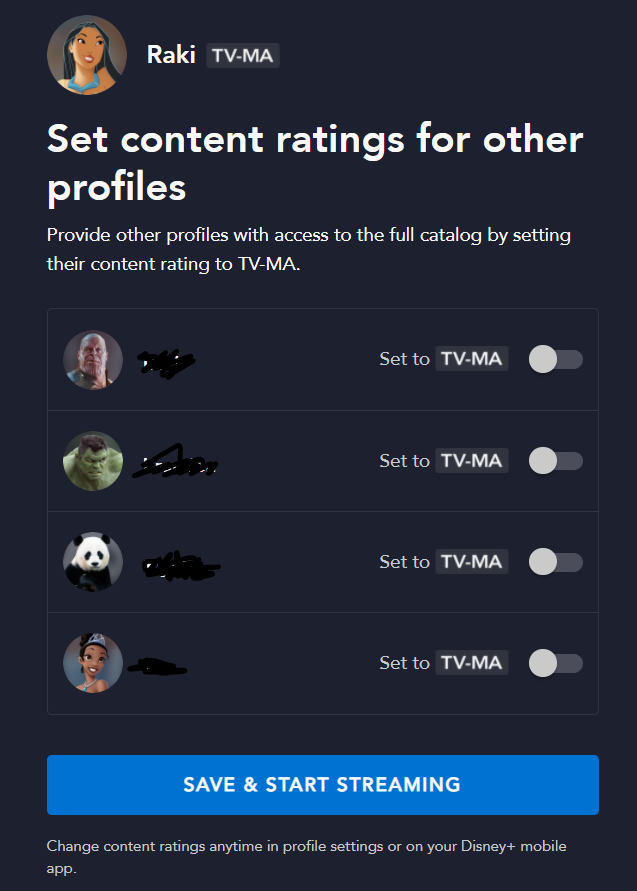
If you want to change parental controls on Disney Plus after that:
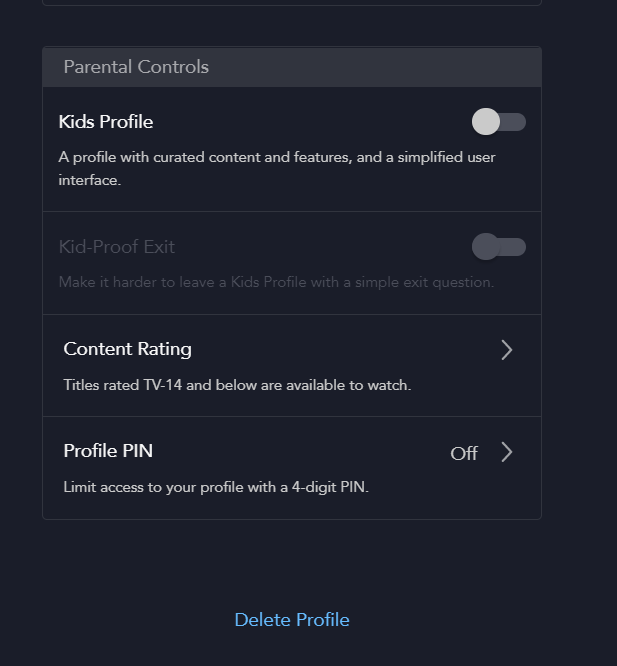
You can also restrict new profiles from being created:
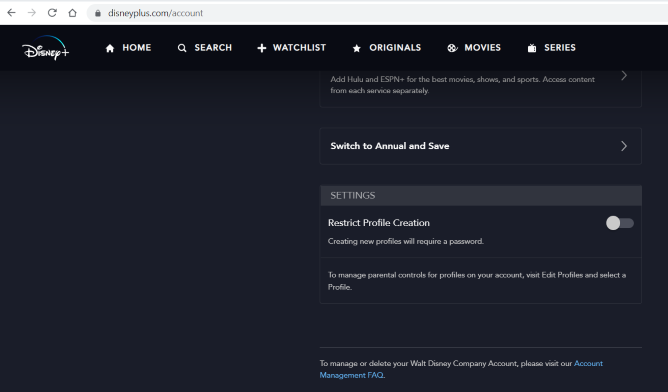
Are there Parental Controls on Disney+?
We can finally answer yes to this question! Scroll back to the top of this post for full details and instructions.
How do I create a “kids profile” on Disney+?
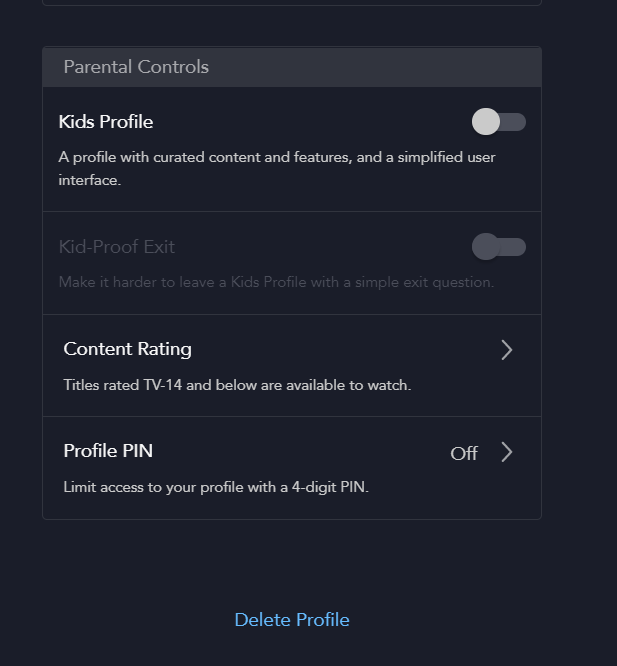
Disney+ currently does offer parents the option to turn one profile into a kid-specific profile. To do this:
- Tap on the existing profile.
- Select Edit Profiles.
- Select Add Profile.
- Select an image for the new profile.
- Add a Profile Name.
- Toggle Kids Profile.
- Click Save.
How do you get 18+ at Disney?
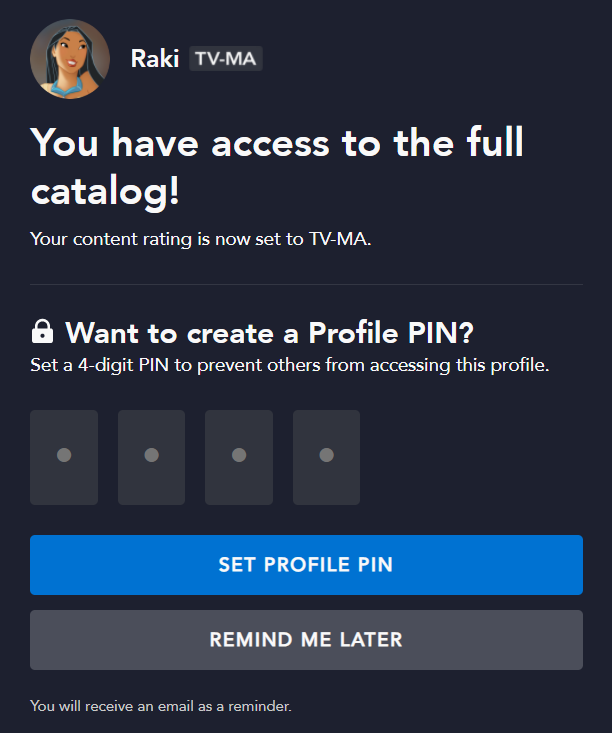
You will have to set your profile to “R” or “TV-MA” in order to have access to 18+ content.
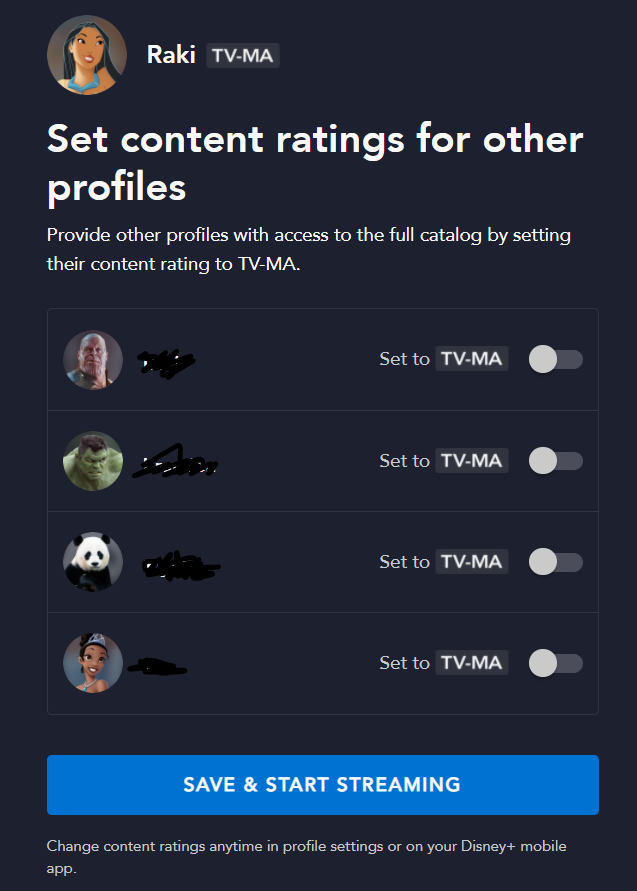
Can I block movies on Disney Plus?
While there is not a way to block access to specific Disney Plus movies and TV shows in a Kids Profile, you can restrict titles by rating.
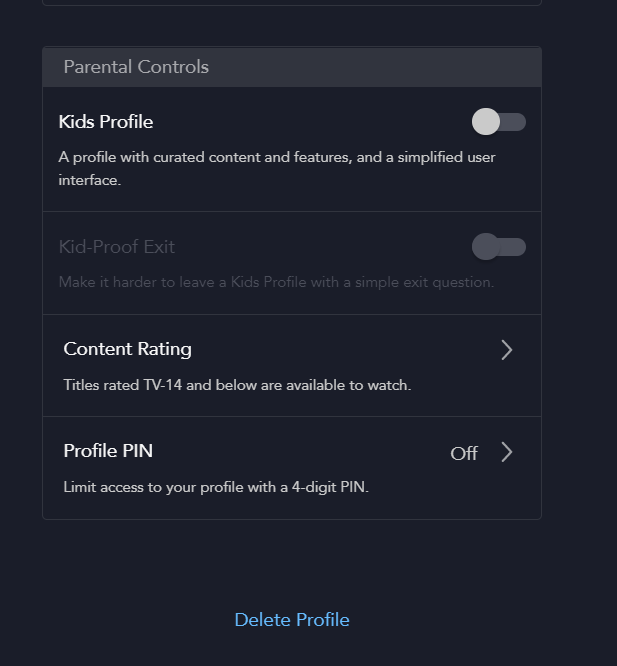
This would be especially helpful for many of Disney's older cartoons, movies, and shows, even if they are rated G or TV-7 (for violence), they might include some objectionable content.
Related Posts:
- Disney Plus: Everything You Need to Know
- 10+ Best Disney Plus Tips & Tricks
- Disney Movie Challenge
- Family Fun Movie Nights on Disney+
- Would You Rather: Disney Movies Edition
- Disney Movie Charades
- 18 Upcoming YA Books Turned Movies - April 1, 2024
- 30 Best Rom Coms From the 80s & 90s - March 29, 2024
- The Best Shows to Watch for a US States Unit Study - March 26, 2024
