With hundreds of films, movies, and documentaries for all audiences, it can be a bit confusing to customize your preferences on Disney Plus.
There are many hidden features for both new and seasoned users to uncover on this online streaming service.
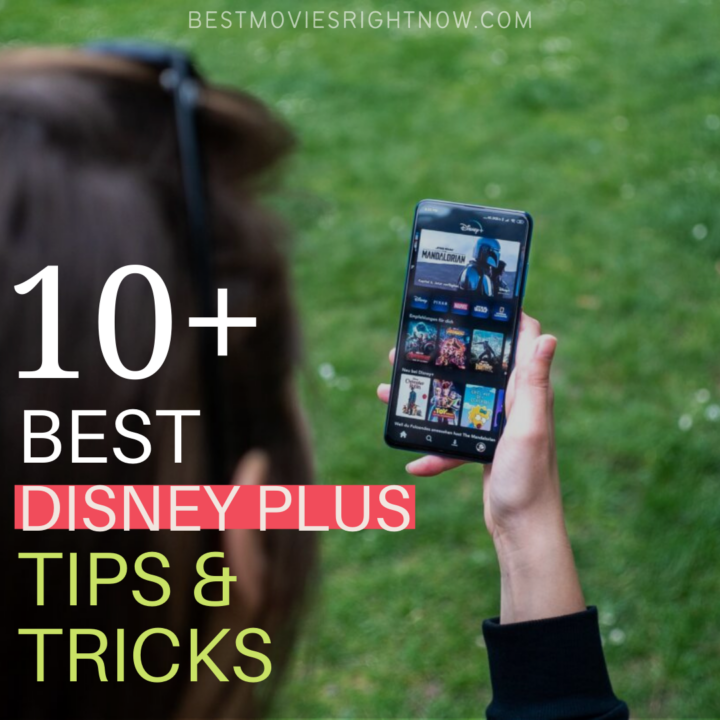
Photo by Mika Baumeister on Unsplash
If you have been having trouble completing some convenient tasks on the platform, this post will be a great read for you.
Spare a few minutes and read on for handy tips and tricks that will help you make the most out of Disney Plus.
Tips to enhance your Disney Plus streaming experience
How to search for content on Disney Plus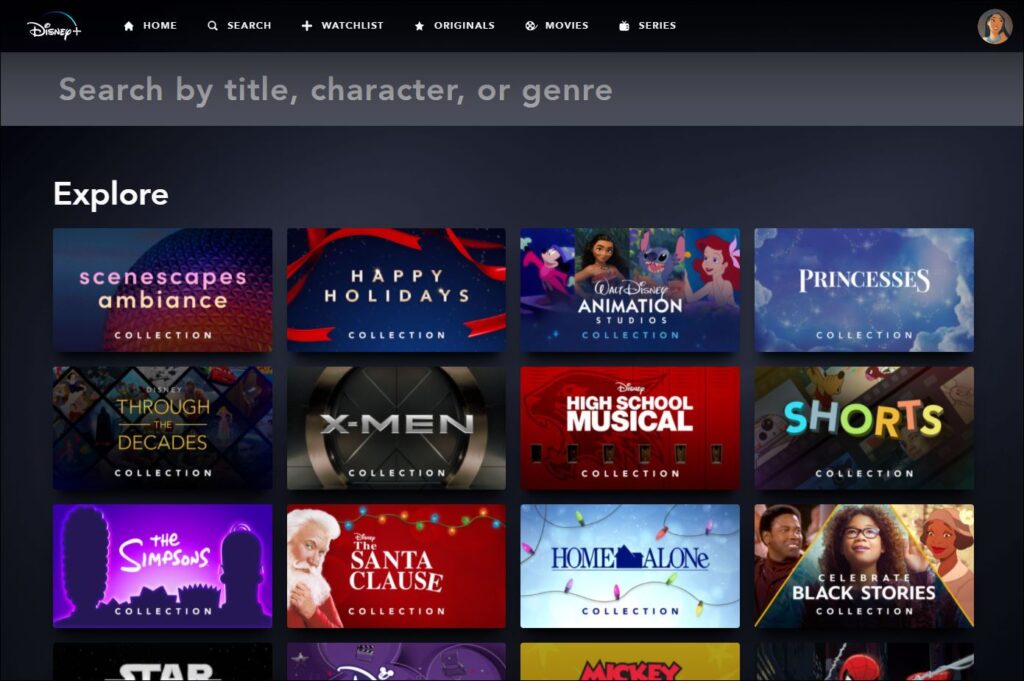
Disney Plus is home to hundreds of amazing films, TV shows, documentaries, and name it. The platform will leave you spoilt for choice.
To find the appropriate content for you, you can search for what to watch by filtering content according to genre or by title.
I've already curated several lists of the best movies to stream on Disney Plus, including:
- New Shows Coming to Disney Plus This Month
- The 23 Best Christmas Movies on Disney Plus
- All of the Golden Retriever Movies on Disney Plus
- Halloween Movies on Disney Plus
- Dr. Seuss Movies on Disney Plus
- All Posts About Disney Plus
To search for a title from the Android or iOS Disney Plus app, tap on the search icon (magnifying glass).
This action displays two options: movies and series. From the featured dropdown on any of the two options, you will be able to choose your preferred genre from categories like comedy, kids, and so on.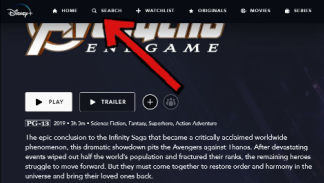
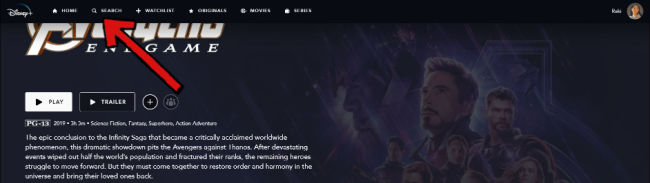 You may also look for your preferred movies or series by sorting the available films alphabetically.
You may also look for your preferred movies or series by sorting the available films alphabetically.
Adding a movie or show to your watchlist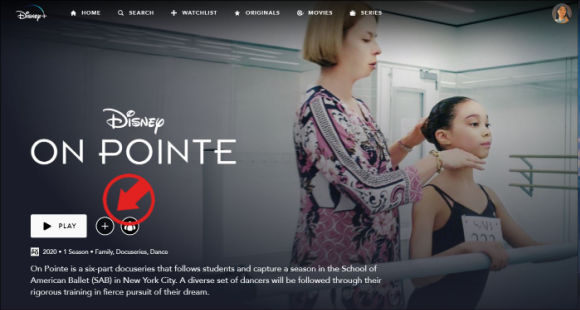
From the Disney Plus homepage, select the movies that you want to add to your watchlist.
Next to the play button is a plus symbol. Tap this icon to add a movie or show to your watchlist. A checkmark will automatically display once the select item has been added.
How to access the watchlist from the Disney Plus app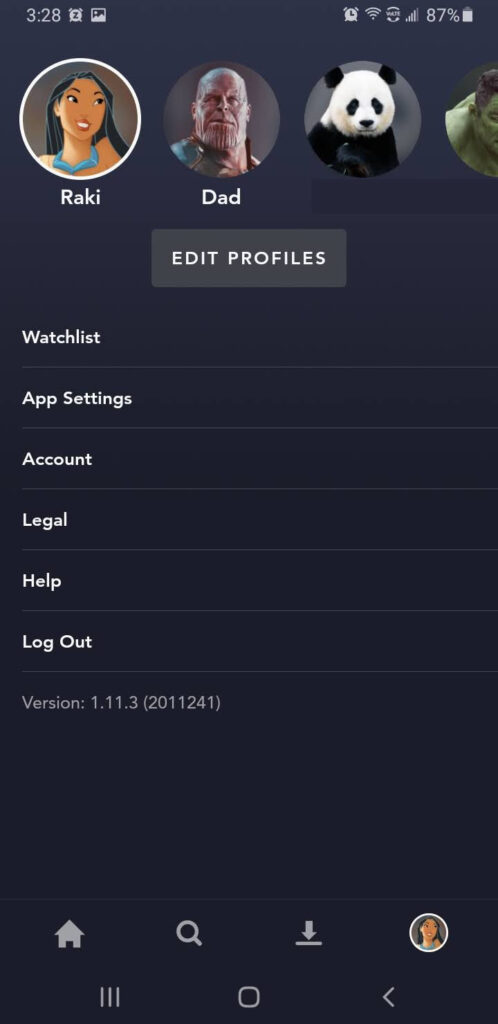
Open the Disney Plus app and tap on the profile icon located at the bottom of your screen. From the items under your profile, you will see your watchlist. Tap to select; you will see the shows or movies available.
Logging into Disney Plus on TV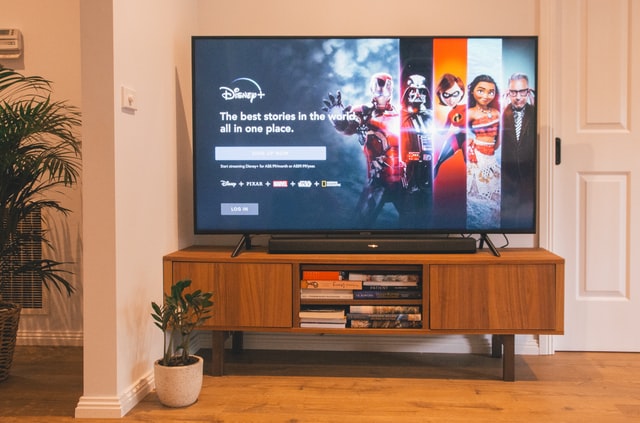
Start by connecting your TV to the internet. From the home screen, scroll to the ‘apps' icon and type in Disney Plus in the search box, press enter or okay to search.
From the search results, select the Disney Plus icon and tap “add to home.” This automatically downloads and installs the app.
When the installation process is complete, you can sign in using the details you used to create your account on the Disney Plus website.
How to get better quality on Disney Plus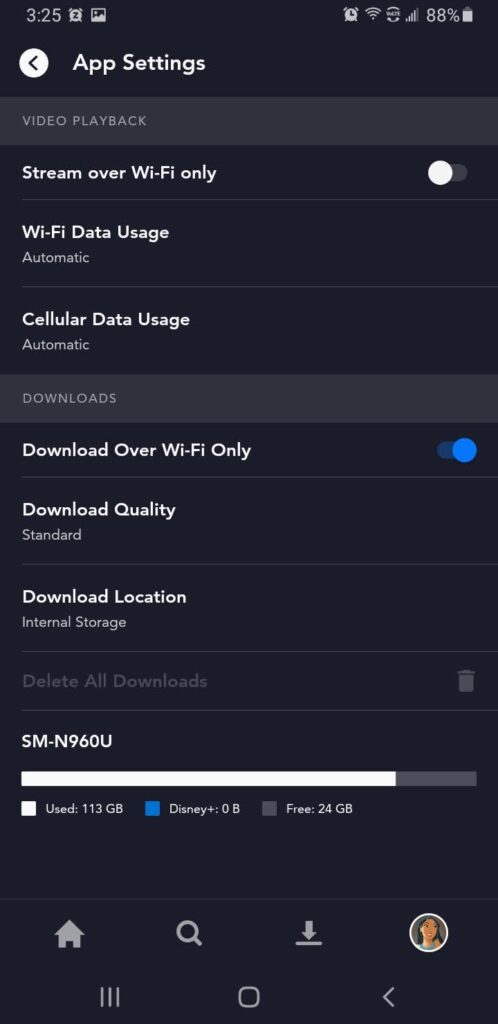
To get quality video playback, select the app settings icon on your Disney Plus profile. Go to video playback settings and set it to cellular data usage.
This allows you to access the best available video playback at any particular time.
In addition to playback settings, ensure that you are using quality devices with the right specifications to support the high quality of Disney Plus videos. This includes the HDMI cables, external display gadgets, and so on.
Streaming with a VPN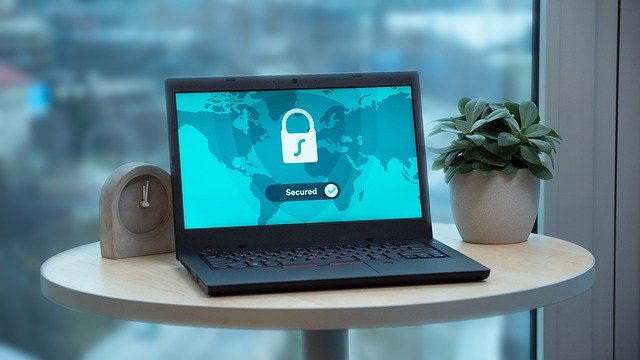
You can even watch all the content even if it is not available in your region by using a VPN for your Disney Plus account.
With a VPN, you can change your virtual location to the US or other regions where Disney Plus is available.
Another advantage is that it would help you evade ISP throttling, which is common with streaming services.
How to put subtitles on Disney Plus
Disney Plus allows you to add a personal touch to your subtitles. To do this, press play on a select TV show or movie. Head to the subtitles icon and set the subtitles into your preferred language.
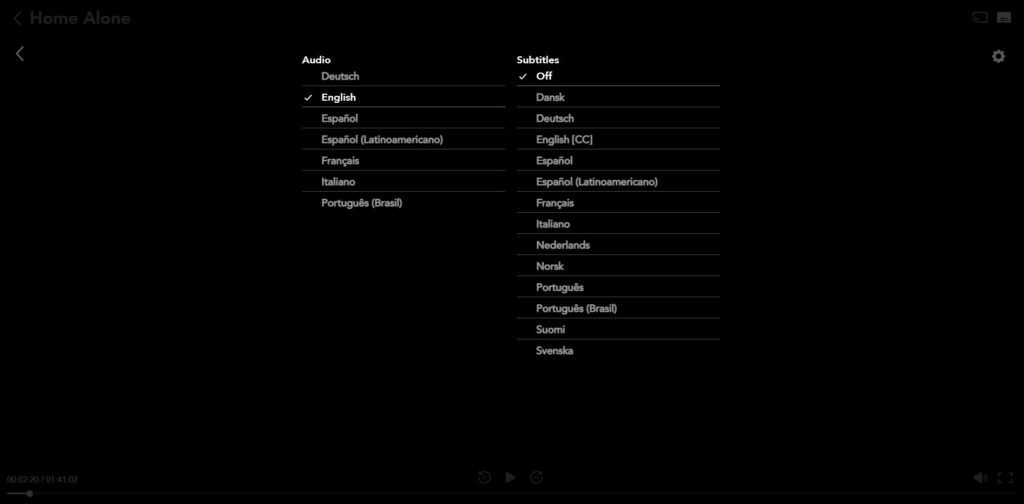
How to personalize subtitles
For further configurations such as font style, size, and color, tap the gear button on the subtitles settings.
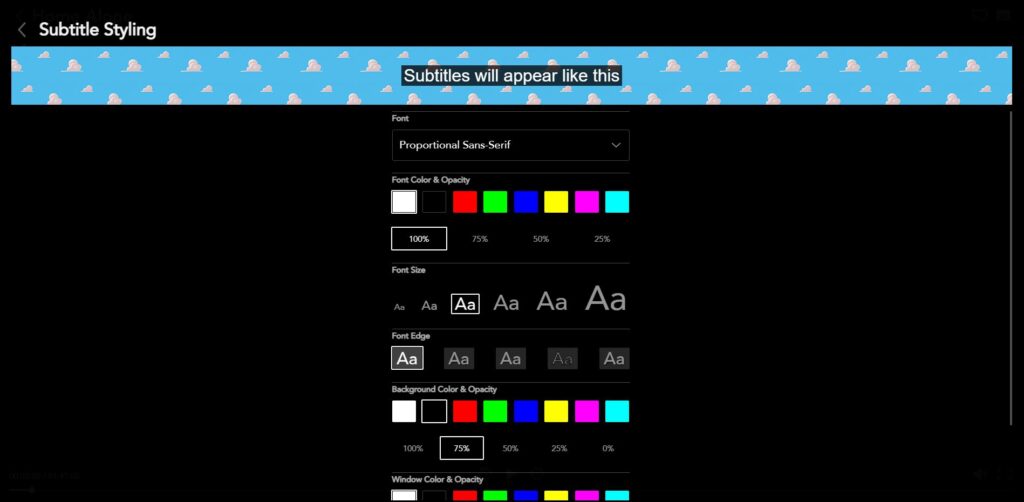

Setting up parental controls
Disney Plus does not have an outright parental control feature. However, you can ensure that your children are accessing appropriate content by setting up an age-sensitive profile.
Here is how to set up a profile for your children.
From your Disney Plus account, tap on the active profile name. Select ‘edit profile’ and choose the ‘add profile’ option.
Select an avatar and type in a profile name that your children identify with. Turn ‘ON’ the kid’s profile button to disallow PG content. Tap on “save.”
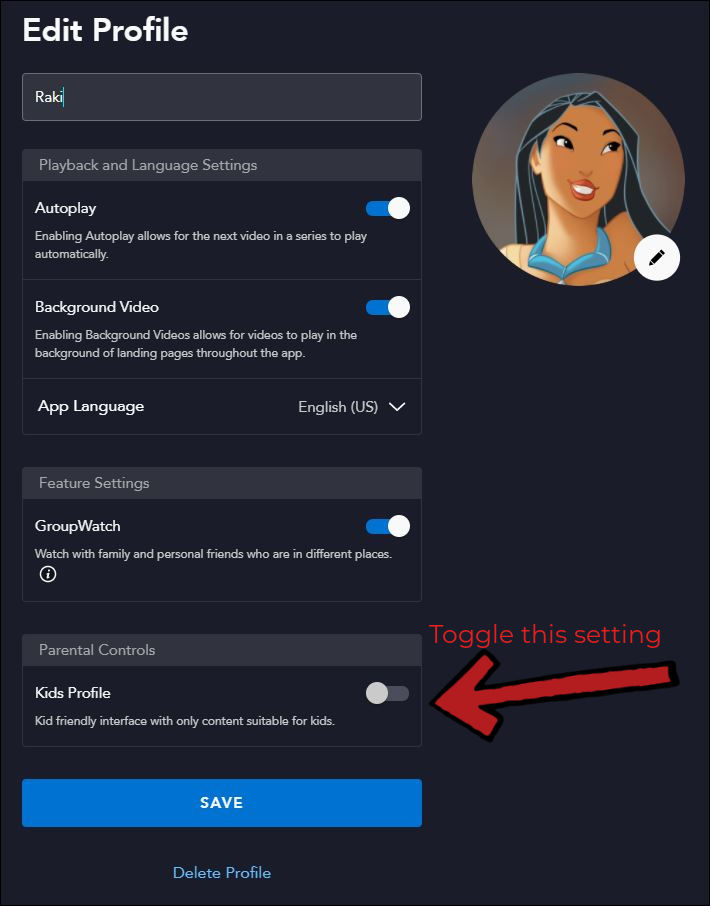
How to watch deleted scenes
When you click on the show or movie you want to watch, you’ll see that you can just watch it, or you can scroll down, where there are three options.
If you click the second one, “Extras,” you’ll see a long list of deleted scenes. A touchscreen device or smart TV may work best. It can be difficult to scroll on a computer.
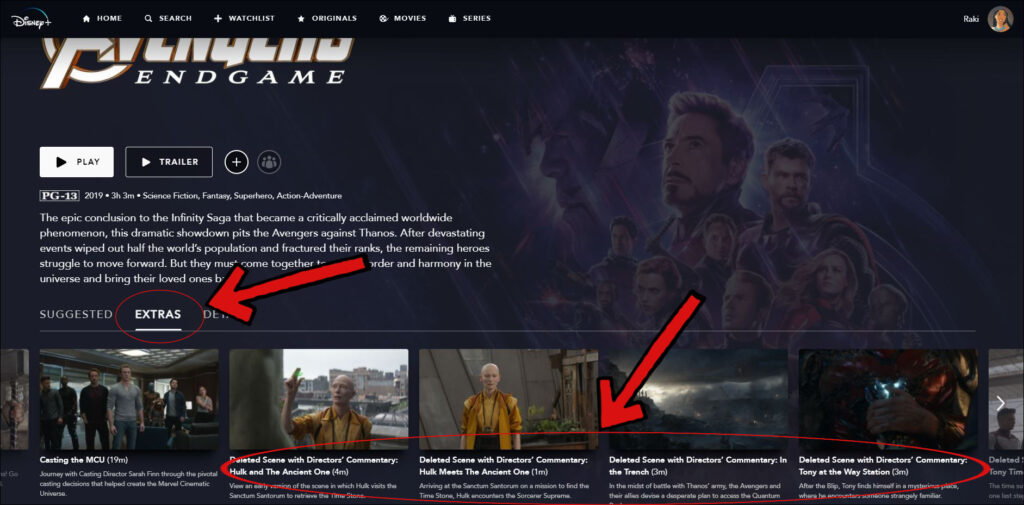
How to hold virtual viewing parties
On Disney Plus, these are called a GroupWatch.
Find something that you want to watch together. Then, click on the GroupWatch button.
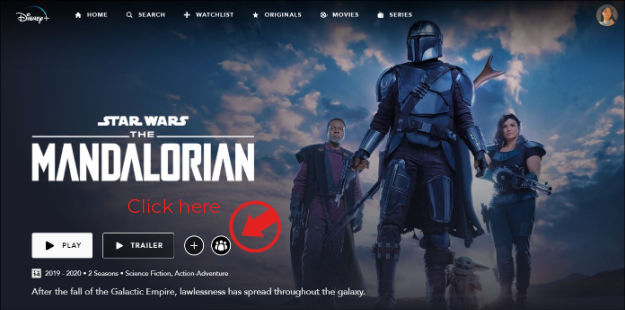
A new screen will pop up. Click on the plus sign to add your group members. You can invite up to six friends to your GroupWatch. 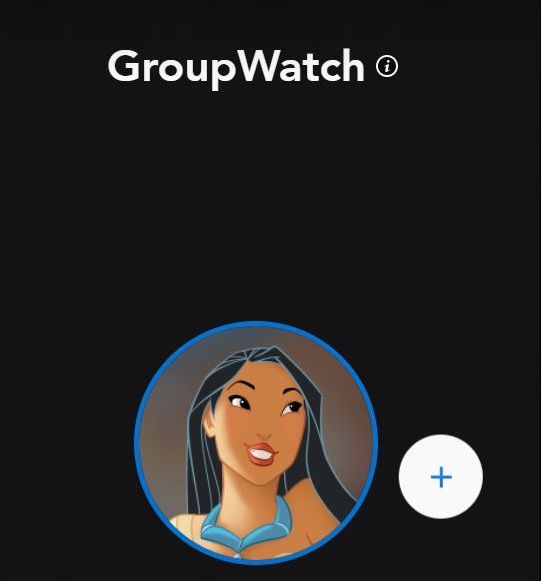
Copy the link provided and send them the link. They must also have a Disney Plus subscription.
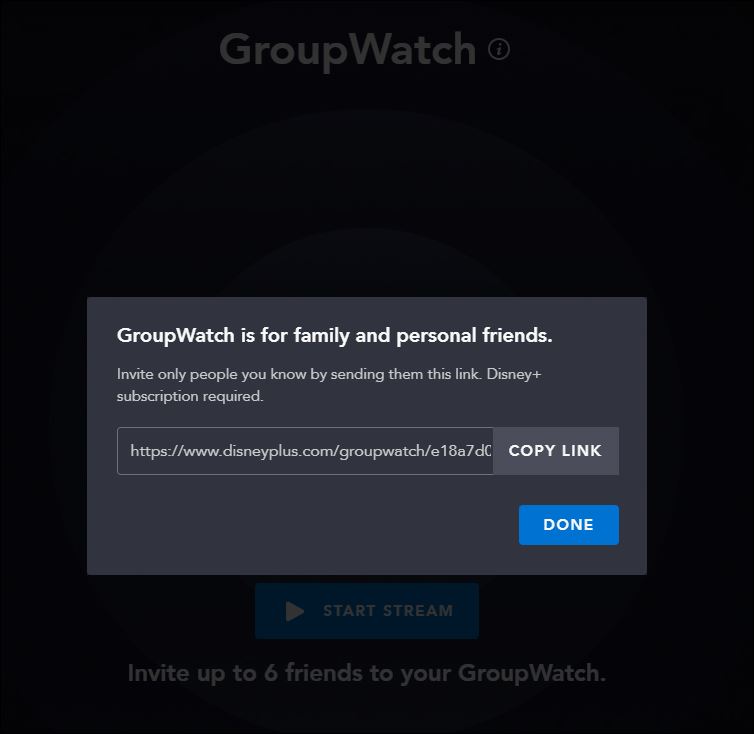 There will be a button to Start Stream. You can only participate in one GroupWatch at a time. Also, be reminded that you are limited to four simultaneous streams per account.
There will be a button to Start Stream. You can only participate in one GroupWatch at a time. Also, be reminded that you are limited to four simultaneous streams per account.
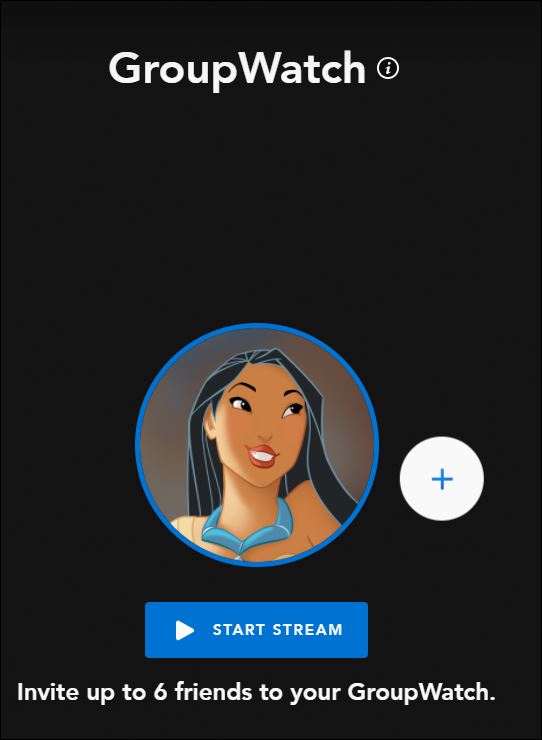
What is the Continue Watching section?
On the Disney Plus home screen, you will see “Recommended For You,” “New to Disney+,” and “Continue Watching.”
Any movies or TV shows that you have started on your profile will be listed here. If you hover over the title, you will see the movie name or series name/season/episode, the play button, the information icon, and how many minutes are left to watch.
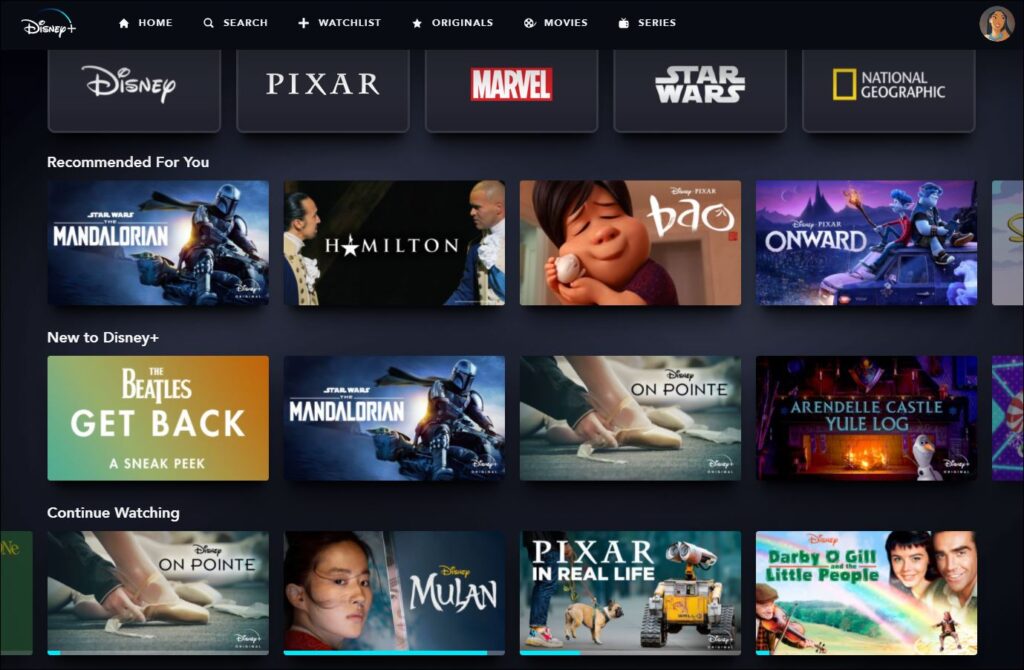 Conclusion
Conclusion
One year after setting foot into the streaming world, Disney Plus has managed to put together hundreds of movies, TV shows and other exclusive films. Use the tips shared above to get the most out of this streaming service.
Related Posts:
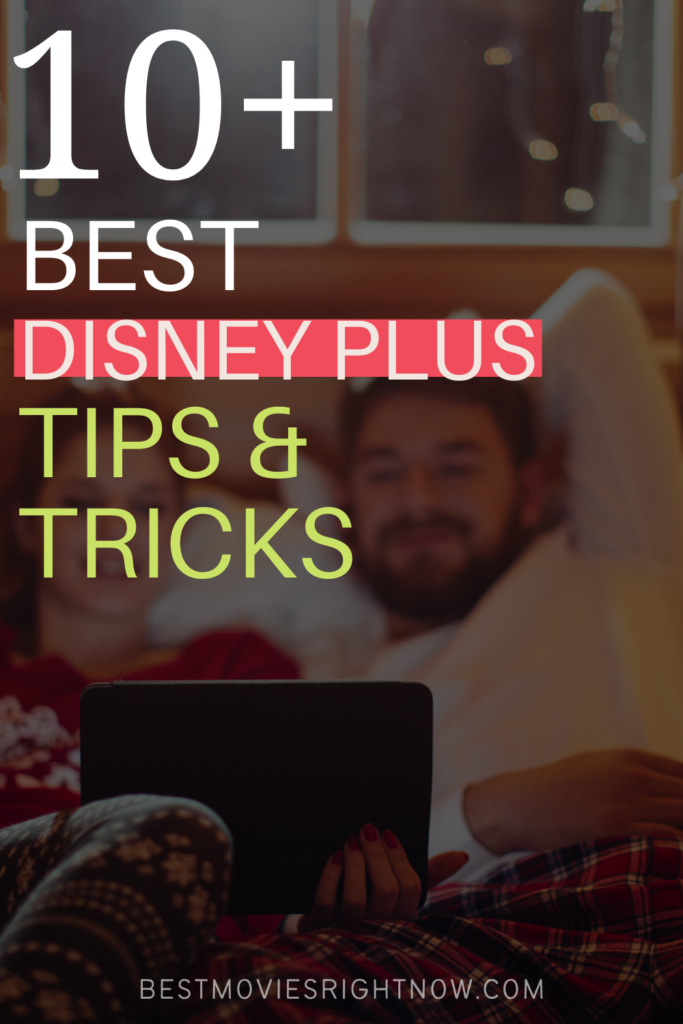
- 18 Upcoming YA Books Turned Movies - April 1, 2024
- 30 Best Rom Coms From the 80s & 90s - March 29, 2024
- The Best Shows to Watch for a US States Unit Study - March 26, 2024
