Whether you want to build a brand by uploading short films, comedy sketches, movie reviews, or some other niche, YouTube is the perfect place to do so. Once you complete your video content’s final edit, it’s time to upload it for your audience to discover and enjoy.
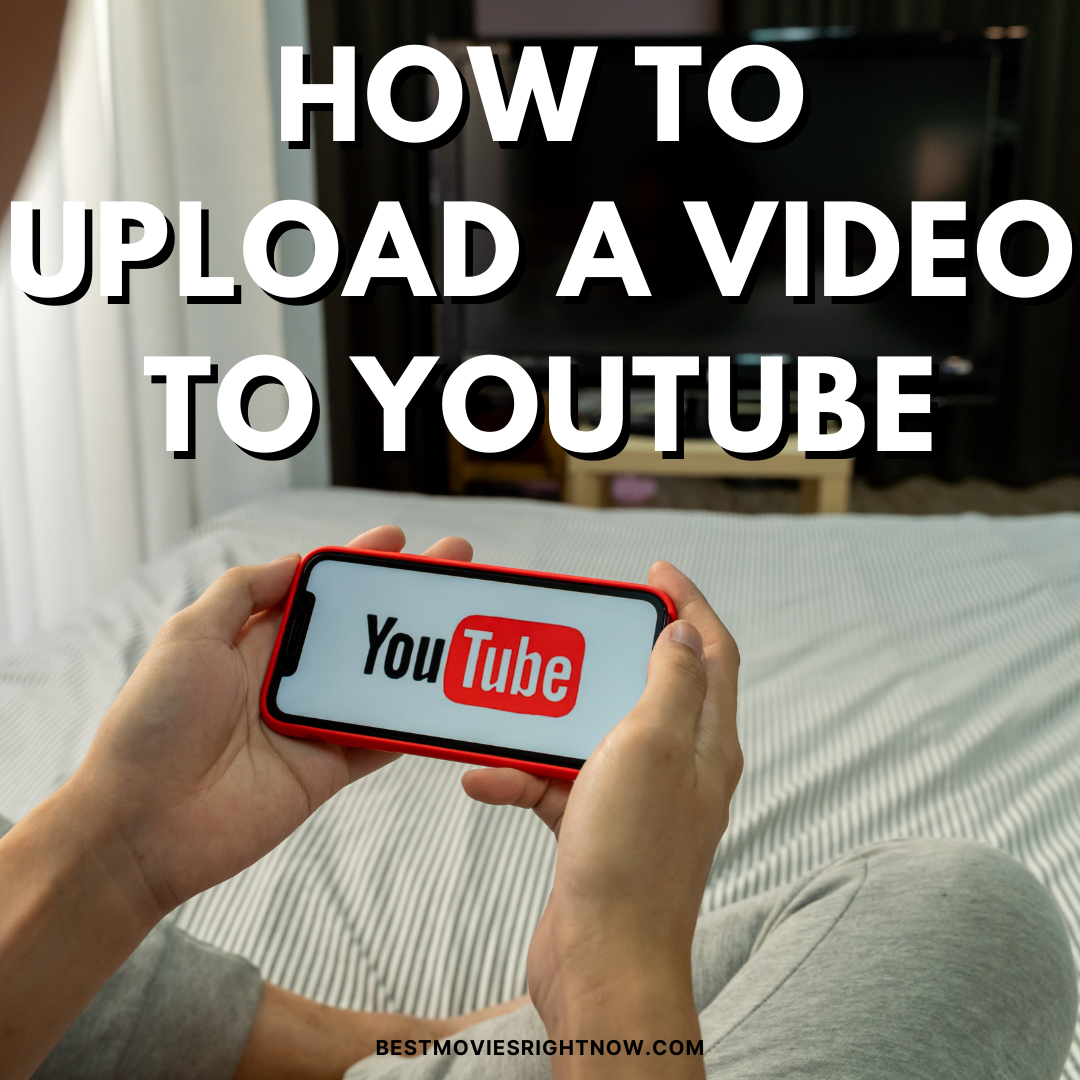
Unfortunately, for first-time uploaders, it can sometimes be tough to figure out where to start. This guide will help you discover the basics regarding how to upload a video to YouTube so you can prevent rookie mistakes from hurting your upload efficiency.
Finding Your Files
Hopefully, you already have an account. Don't worry; if not, you can put one together at any time. Once you have your account in place, sign-in, head to the front page of YouTube and look at the page's top right corner.
You should see a symbol that looks like a camera with a plus sign in the center. When you click on that button, two options will appear in a drop-down menu—”upload video” and “go live.” Live streaming is a whole separate issue, so we’ll focus on uploading individual videos for now.
After clicking the “upload video” option, you’ll arrive at a page that gives you two upload options—dragging a file and dropping it on the arrow icon, or hitting the “select files” prompt and finding the video that way. Which method you choose all relies on your personal preference.

Finishing Touches
Typically, the file you choose should swiftly upload without an issue. However, suppose you have a problem with the audio or video file you're uploading. In that case, Google has a comprehensive guide to what files YouTube supports and how you can go about converting your file if necessary. It’s probably not an issue you’ll encounter often, but just in case, that guide will help you resolve the problem if it happens to your video.
Once the file is up and running, you can move onto the settings page which will allow you to fill out fields like your video title, description, thumbnail, target audience, category, and tags. After the basic settings are in place, you can hit the “next” button and proceed through a series of pages, not all of which you’ll use. The pages include monetization, video elements, and visibility.
The “visibility” tab is where you’ll choose your video’s privacy settings and upload date. Once your privacy settings are set, you can select an upload date, whether it’s that day or next week. Once you publish or schedule the video, you're ready to get to work on the next one.
Now that you have a firm grasp on how to upload a video to YouTube, you can get your voice out there, whether you’re dissecting and discussing movies or creating them. Once you become more comfortable uploading on YouTube, consider looking into the live streaming option we briefly mentioned.
Gathering the right materials for streaming from home will take some time and it’s not a universally useful tool. Regardless, since it has become so popular over the years, any YouTuber should look into live streaming and figure out if they can use it in a creative, beneficial way.
More Tips and Inspiration for Film Makers
- 3 Tips for Creating a Standout Short Film
- Things To Consider When Making a Stop Motion Film
- 5 Great Films That Were Shot in Idaho
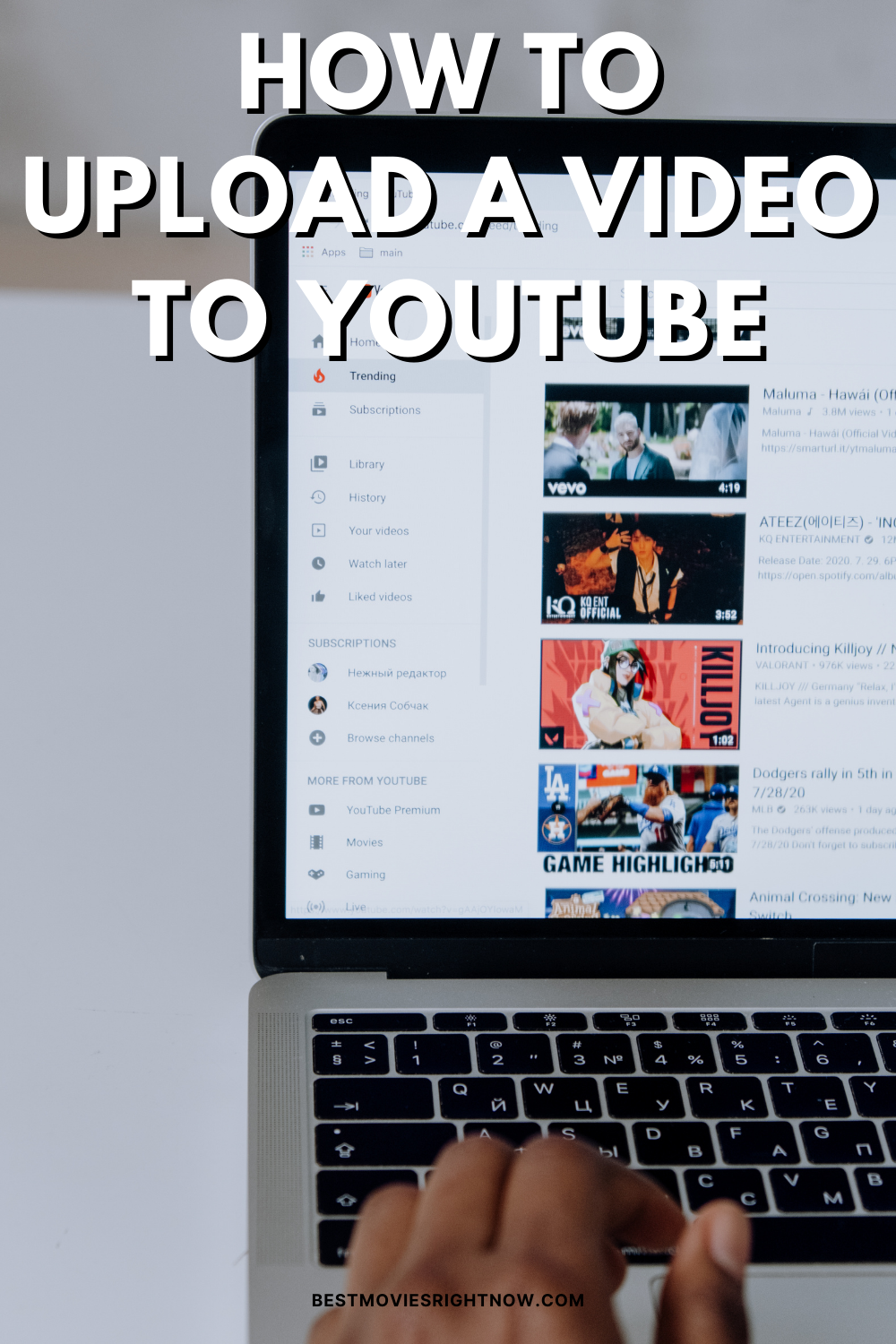
- What To Bring to Set as a Production Assistant - April 2, 2024
- Top 5 Iconic Jewelry Moments in Film History - March 22, 2024
- Unique and Classy Ways To Have a Disney-Themed Wedding - March 11, 2024

Modern Innovations in the Film Industry
Thursday 1st of April 2021
[…] RELATED: How To Upload a Video To YouTube […]